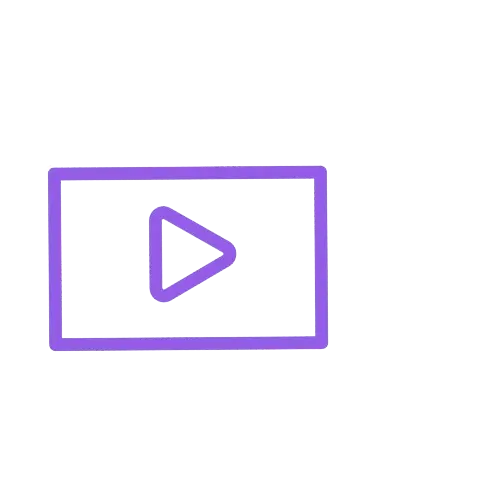Setting Up Employee Engagement Tools (NZ)
Overview
This workshop will teach you different methods to engage with your employees using Employment Hero. You’ll learn how to set up your company values, use the company feed, and send out surveys.
Step-by-Step Guide
Introduction (00:00)
Let’s look at ways you can engage your employees using Employment Hero such as recognising employees, making announcements, surveys and issuing Hero Points.
Posting a Shout Out or Announcement (01:40)
Here’s how to view or add to your Company Feed:
- Access the homepage of your webpage or mobile app.
- The Company Feed will be the first thing your employees see.
- To post a shout-out or announcement, select “Shout out and Recognise Your Peers”.
- Choose the appropriate option that you would like to post.
- Use the text box to write your announcement or shout out. You can use the @ symbol to mention somebody specifically.
- Choose who should see this announcement.
- You can also add attachments such as photos or documents if needed.
Once you post a shout out or announcement, your employees will receive an email notification, and if they have the Swag app, they will also receive a push notification on their phone.
Here are some tips on how to use this feature effectively:
- Use this feature to keep your staff informed.
- Create a space for peer-to-peer recognition.
- Encourage employees to interact with each other by commenting or liking posts.
- Make the posts visually engaging by adding photos or videos.
Happiness Surveys (02:38)
The Employee Happiness Survey feature allows employees to rate their happiness out of 10 and provide a comment on why you gave this rating. This data is anonymous, and there is no way for your organisation to identify who wrote each response.
To activate your Employee Happiness Survey, please follow these simple steps:
- Navigate to the Engagement section and select Happiness Surveys
- Click on “Send Now” to activate the survey. Once activated, the survey will be live on your employee’s webpage and mobile app for one week.
- If you need to customise the survey, select the cog in the top right-hand corner to choose further settings. Here you can choose which date you would like the survey to be sent out and how long you would like it to be visible for.
- If you are a Premium or Platinum subscriber, you can choose to have your Employee Happiness Survey available on a loop. In this case, you can decide the frequency you would like it to be available, such as weekly, fortnightly, monthly, or quarterly.
By using the Employee Happiness Survey feature, you can gain valuable insights into your employee’s happiness and satisfaction levels. This information can help you to make informed decisions to improve employee engagement, motivation, and retention.
To report on the responses from your happiness survey, please follow these simple steps:
- Navigate to the Engagement section and select Happiness Surveys.
- Use the dropdown menu to select the Happiness Survey time period you hope to report on.
- If you are a Premium or Platinum subscriber you will have the option to reply to your employees comments in this section.
Survey Feature Subscription Breakdown (04:23)
Employee surveys are a set of questions you ask your team and are a great way to gain insight into employee engagement and experience within your organisation. You can design employee surveys to measure your employees’ thoughts, opinions, and feelings within your workplace and use these insights to build a stronger workplace culture.
| Feature | Standard | Premium | Platinum |
| Use Employment Hero Surveys | ✔ | ✔ | ✔ |
| Archive Surveys | ✔ | ✔ | ✔ |
| Un-archived Surveys | ✔ | ✔ | ✔ |
| Make Adjustments to EH Templates | ✔ | ✔ | |
| Create Custom Surveys | ✔ | ✔ | |
| Schedule Surveys | ✔ | ✔ | ✔ |
| Customise Survey Recipients | ✔ | ✔ | |
| Choose to be Anonymous/Non-Anonymous | ✔ | ||
| Create Survey Templates | ✔ |
Create an Employment Hero Survey Template (05:16)
You can create your first survey by selecting:
- Navigate to the Engagement section.
- Select Custom Surveys.
- Select the Templates tab.
- Choose the survey template you wish to use.
- Select Next to share this with your employees.
Premium/Platinum: Create a Custom Survey (06:06)
As a Premium or Platinum subscriber, you can create a custom survey by selecting:
- Navigate to the Engagement section and select Custom Surveys.
- Click on New Custom Survey to get started.
- Title your survey and add the relevant questions that you want to ask your employees.
- Choose whether you want the responses to be free text or multiple choice.
- Select the dates you would like the survey to be shared, who you want to share it with, and whether the responses should be anonymous.
- Click on Publish to send out the survey to your employees. They will receive an email notification to complete the survey.
- If this is a recurring survey, you can clone it to use again in the future.
Company Values (07:24)
At Employment Hero, we believe that it’s important for organisations to define their company values. Your company values are a set of principles that guide the actions and decisions of everyone in the organisation. It sets the standard of behaviours, attitudes and beliefs that your company aims to uphold.
To set up your company values on Employment Hero, follow these steps:
- Click on Settings in the left-hand menu.
- Under General Settings, select Company Values.
- You can choose to use our template values or add your own by clicking on the Add Value button.
- Upload an icon that represents your value.
- Enter a summary of your company value in the text box provided.
- Click Save.
Your company values will be visible to your employees when they select Company Values in their Employment Hero account.
Recognising a Teammate (08:28)
To recognise a teammate, follow these steps:
- Click the Shout Out and Recognise your Peers button on your homepage.
- Click the Recognise a Teammate button.
- You and your employees will then complete the following fields:
- Who would you like to recognise?
- Choose company value.
- Reason.
- All staff will then be able to read, comment and emoji react to the recognition on their company feed.
Milestone Notification Settings (08:53)
To make sure you never miss an opportunity to recognize your employees’ milestones such as birthdays or work anniversaries, you can customise your notifications in Employment Hero.
Follow these steps to get started:
- Select Settings from the main menu.
- Choose Email Settings from the drop-down menu.
- Scroll down to Reminders.
- Select either Birthdays and/or Work Anniversary and choose who you want to be notified.
- Choose when you want them to receive this email reminder.
- If you want to add multiple reminders, click on Add a Reminder and repeat the process.
With these notifications set up, you’ll never forget to celebrate important milestones and show your employees that you appreciate their hard work and dedication.
Recommended Reports
Employment Hero has built-in reports to help you keep track of your shout-outs, recognitions and Hero Points. To access these reports, follow these steps:
- Select Reports
- Choose the type of report you want to run (e.g. Recognition Report, Shoutout Report, Hero Point Report).
- Select the date range you want to include in the report.
These reports will give you insights into how often recognitions and shoutouts are being given, who is giving them, and who is receiving them.
Please note that these reports may not be available until you have actually used the relevant feature in Employment Hero (i.e. given a recognition or shoutout, or distributed Hero Points).
Checklist
- Post a Welcome Announcement
- Create your Company Values (optional)
- Enable Recognition Settings (optional)
FAQs
When a Recognition Award is approved, will it be displayed in the company feed?
Yes, the employee recognition will only show in your company feed once it has been approved by the designated approver. If the recognition is rejected, it will not be visible on the company feed.
Can I approve Shout-Outs before they are displayed on the company feed?
No, Shout-Outs are informal recognitions and don’t go through an approval process. When a Shout-Out is submitted, it is displayed immediately on the company feed.
Are custom surveys anonymous?
Custom Surveys can be set as anonymous if you are on a platinum subscription. Please note that you will need at least 5 participants in the survey for it to be anonymous, and receive at least 5 responses before you can view the responses.