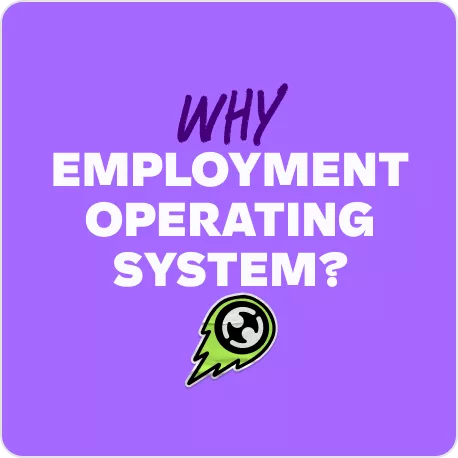What is Shift Bidding? Employment Hero Features

Contents
For people using rostering through HeroPay (in conjunction with our Premium subscription), we’re excited to announce a new feature – Shift Bidding.
Available from today, this new feature automates the process of filling available shifts by allowing staff to assign themselves on a ‘first in, best, dressed’ basis.
What is shift bidding?
Shift bidding is the process of assigning an unassigned shift to a group of employees. The first employee that accepts the shift will be assigned to the roster, and the roster will update in real time.
What’s the benefit of shift bidding for businesses?
It saves you precious time when doing your rosters. If you’ve finished the roster and notice there are unassigned shifts, instead of spending time assigning people, you can simply open it up for the taking and let your staff fill those shifts themselves.
How does shift bidding work?
Firstly, you’ll need to enable Shift Bidding in Hero Pay.
At the business level, go to Payroll Settings > Rostering and select “Enable Shift Bidding”.
Now in the Rostering screen:
1. Create an unassigned shift
2. Complete the shift details (ie start/finish time, breaks, qualifications, etc)
3. Select the “Shift Bidding” option
4. Select the group of bidding employees

 5. Once you publish and/or save the shift, the shift will be allocated against all bidding employees in the roster, as follows:
5. Once you publish and/or save the shift, the shift will be allocated against all bidding employees in the roster, as follows: 6. Employees will be sent a notification as per their rostering notification setting. This also includes a push notification if the employee has WorkZone installed.
6. Employees will be sent a notification as per their rostering notification setting. This also includes a push notification if the employee has WorkZone installed.
7. Regardless of the business’s rostering permission settings, a bidding employee will be given the option of accepting or declining a bidding shift. This is so the employee can immediately communicate whether they want to work the shift or not. It will simultaneously update the roster, thereby providing the manager with the real time status of the shift.
8. Employees can action the bidding shift via their employee portal, WorkZone or the link provided in the notification email. An example of how bidding shifts are displayed and can be actioned via the employee portal is as follows: 9. An example of how bidding shifts are displayed and can be actioned via WorkZone is as follows:
9. An example of how bidding shifts are displayed and can be actioned via WorkZone is as follows: 
10. If an employee declines a bidding shift, the shift will no longer be allocated against them in the roster.
11. If an employee accepts a bidding shift, the shift will convert to a normal assigned shift and will no longer be allocated against the other bidding employees in the roster.
Note: Shift bidding can also be used in Roster Templates.
How easy is it to assign employees to a bidding shift?
Pretty easy! If the bidding shift contains certain criteria, such as qualifications, higher classifications, work types and so on, the current rostering principles will apply. The employee list will be broken down into “recommended” and “other” employees to highlight to the manager who is most suitable to fill the shift.
Additionally, we have added the setting “Bidding Groups”. This allows users to create their own defined group of employees that they can then select when adding employees to a bidding shift.
Bidding groups are accessed via the Roster actions button.
 If a user creates a bidding group and ticks the “private” checkbox, this will make the bidding group available only to that user.
If a user creates a bidding group and ticks the “private” checkbox, this will make the bidding group available only to that user.
The bidding group will then appear in the employee list, as follows: Note: There were originally 11 employees setup in the “Weekend crew” bidding group. You can see however from the above image that only 5 employees are being added to the shift. This is because the other 6 employees are not “eligible” and therefore will not be assigned.
Note: There were originally 11 employees setup in the “Weekend crew” bidding group. You can see however from the above image that only 5 employees are being added to the shift. This is because the other 6 employees are not “eligible” and therefore will not be assigned.
How can I stay up to date on the status of bidding shifts?
We have added additional notifications that users can configure based on their requirements.
Notification 1: From the Payroll Settings > Rostering screen, the business can configure at what time before the start of the bidding shift a manager should be notified that the shift is yet to be accepted. The user will then need to activate the “Email me when a biddable shift has not been accepted by the notification cutoff time” option from the My Notifications screen.
Notification 2: A user can choose to be notified when an employee has accepted a bidding shift. To activate this, select the “Email me when an employee that I supervise accepts a biddable shift” option from the My Notifications screen.
Notification 3: A user can choose to be notified of all pending bidding shifts as part of their daily reminder notification email. To activate this, the user needs to select the “Include pending biddable shifts” option from the My Notifications screen:
 Shift bidding will be released on 13 November and is automatically available to all Premium subscribers who use our payroll software, HeroPay.
Shift bidding will be released on 13 November and is automatically available to all Premium subscribers who use our payroll software, HeroPay.
If you have any questions, you can contact our support team through the platform. Simply ask a question, if the bot can’t help you, click to get in touch and our team will be in touch.
Read more about our innovations and updates:
- Introducing Employment Hero’s AI-powered features – SmartMatch and Hero AI: Upgrade your HR with our SmartMatch and Hero AI. Simplify recruitment, handle employee queries easily, and more. Discover the future of HR today!
- The Way Forward: Important update from Employment Hero CEO: Employment Hero’s shifting from reactive decisions to being more proactive to make employment easier and more rewarding for everyone.
- Why choose Employment Hero?: Managing your team from here, there and anywhere, just got a whole lot easier with Employment Hero. Learn why people choose Employment Hero.
- How to compete in the growing payroll services market: Struggling to stand out in the competitive payroll services market? Discover key strategies and actionable tips to stay ahead of the game.
- Employment Hero Relief Package: 3 Months of Free Access*: Take advantage of our relief package offering three months of free access to our platform.
Related Resources
-
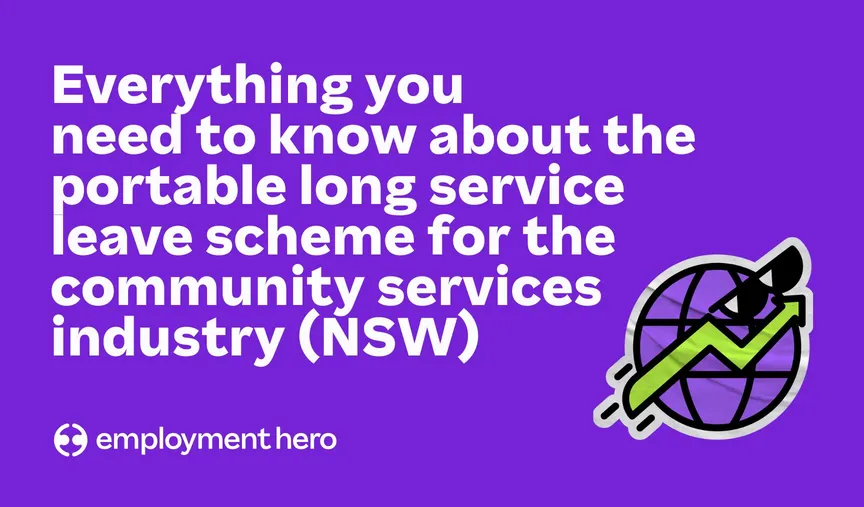 Read more: NSW Government introduces Portable Long Service Scheme for the Community Services Industry
Read more: NSW Government introduces Portable Long Service Scheme for the Community Services IndustryNSW Government introduces Portable Long Service Scheme for the Community Services Industry
The NSW Government has introduced portable long service leave for the community services industry. Learn what it is and what…
-
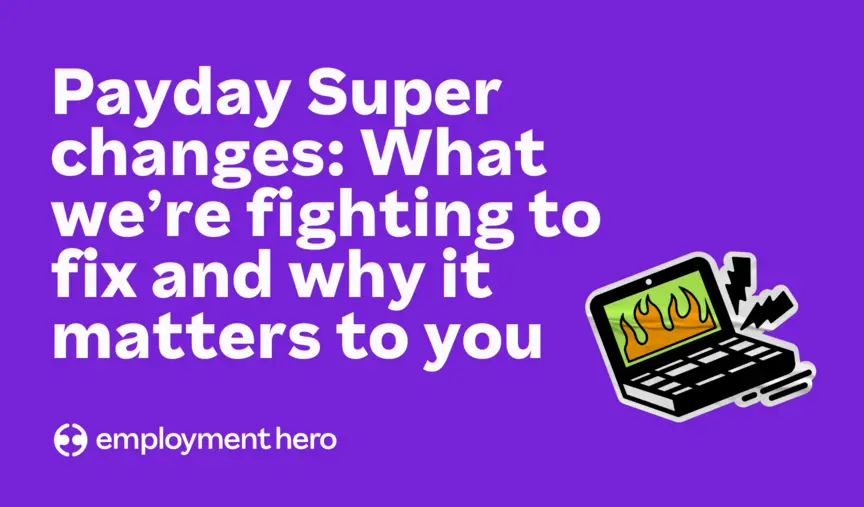 Read more: Payday Super changes: What we’re fighting to fix and why it matters to you
Read more: Payday Super changes: What we’re fighting to fix and why it matters to youPayday Super changes: What we’re fighting to fix and why it matters to you
Big changes are coming to how superannuation is paid in Australia. Here’s what we’re asking Treasury to seriously consider updating…
-
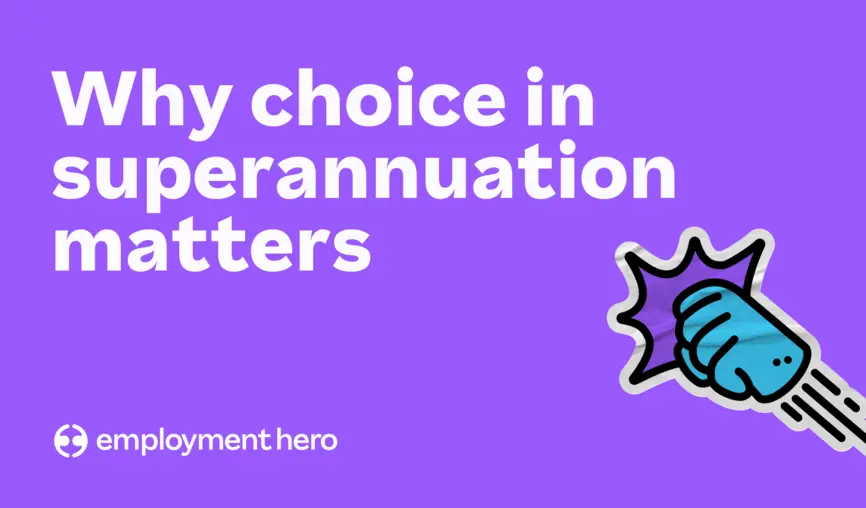 Read more: Why choice in superannuation matters
Read more: Why choice in superannuation mattersWhy choice in superannuation matters
What could be coming when Payday Super hits and what Employment Hero is doing about it.